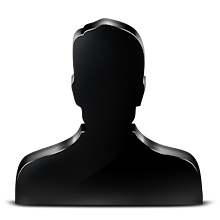Se trata de un tutorial realizado por Catalin Rosu en donde ha creado un menú horizontal desplegable con CSS3, sin ningún tipo de código Javascript ni tampoco imágenes.

Ejemplo real:
Para hacer este bonito menú te transladas a edición de plantilla y buscas con Ctrl+F la etiqueta ]]></b:skin> y justo encima colocas el CSS:
Ahora colocas este HTML como elemento HTML/Javascript y listo:
Puedes ir agregando las listas de los títulos y subtítulos de esta forma:
Como se puede ver, la estructura del HTML es muy fácil de entender. Espero y lo puedas aplicar en tu blog.

Ejemplo real:
Para hacer este bonito menú te transladas a edición de plantilla y buscas con Ctrl+F la etiqueta ]]></b:skin> y justo encima colocas el CSS:
/* Menú en general */
#menu
{
width: 100%;
margin: 0;
padding: 10px 0 0 0;
list-style: none;
background: #111;
background: -moz-linear-gradient(#444, #111);
background: -webkit-gradient(linear,left bottom,left top,color-stop(0, #111),color-stop(1, #444));
background: -webkit-linear-gradient(#444, #111);
background: -o-linear-gradient(#444, #111);
background: -ms-linear-gradient(#444, #111);
background: linear-gradient(#444, #111);
-moz-border-radius: 50px;
border-radius: 50px;
-moz-box-shadow: 0 2px 1px #9c9c9c;
-webkit-box-shadow: 0 2px 1px #9c9c9c;
box-shadow: 0 2px 1px #9c9c9c;
}
#menu li
{
float: left;
padding: 0 0 10px 0;
position: relative;
}
#menu a
{
float: left;
height: 25px;
padding: 0 25px;
color: #999;
text-transform: uppercase;
font: bold 12px/25px Arial, Helvetica;
text-decoration: none;
text-shadow: 0 1px 0 #000;
}
#menu li:hover > a
{
color: #fafafa;
}
*html #menu li a:hover
{
color: #fafafa;
}
#menu li:hover > ul
{
display: block;
}
/* Submenús */
#menu ul
{
list-style: none;
margin: 0;
padding: 0;
display: none;
position: absolute;
top: 35px;
left: 0;
z-index: 99999;
background: #444;
background: -moz-linear-gradient(#444, #111);
background: -webkit-gradient(linear,left bottom,left top,color-stop(0, #111),color-stop(1, #444));
background: -webkit-linear-gradient(#444, #111);
background: -o-linear-gradient(#444, #111);
background: -ms-linear-gradient(#444, #111);
background: linear-gradient(#444, #111);
-moz-border-radius: 5px;
border-radius: 5px;
}
#menu ul li
{
float: none;
margin: 0;
padding: 0;
display: block;
-moz-box-shadow: 0 1px 0 #111111, 0 2px 0 #777777;
-webkit-box-shadow: 0 1px 0 #111111, 0 2px 0 #777777;
box-shadow: 0 1px 0 #111111, 0 2px 0 #777777;
}
#menu ul li:last-child
{
-moz-box-shadow: none;
-webkit-box-shadow: none;
box-shadow: none;
}
#menu ul a
{
padding: 10px;
height: auto;
line-height: 1;
display: block;
white-space: nowrap;
float: none;
text-transform: none;
}
*html #menu ul a
{
height: 10px;
width: 150px;
}
*:first-child+html #menu ul a
{
height: 10px;
width: 150px;
}
#menu ul a:hover
{
background: #0186ba;
background: -moz-linear-gradient(#04acec, #0186ba);
background: -webkit-gradient(linear, left top, left bottom, from(#04acec), to(#0186ba));
background: -webkit-linear-gradient(#04acec, #0186ba);
background: -o-linear-gradient(#04acec, #0186ba);
background: -ms-linear-gradient(#04acec, #0186ba);
background: linear-gradient(#04acec, #0186ba);
}
#menu ul li:first-child a
{
-moz-border-radius: 5px 5px 0 0;
border-radius: 5px 5px 0 0;
}
#menu ul li:first-child a:after
{
content: '';
position: absolute;
left: 30px;
top: -8px;
width: 0;
height: 0;
border-left: 5px solid transparent;
border-right: 5px solid transparent;
border-bottom: 8px solid #444;
}
#menu ul li:first-child a:hover:after
{
border-bottom-color: #04acec;
}
#menu ul li:last-child a
{
-moz-border-radius: 0 0 5px 5px;
border-radius: 0 0 5px 5px;
}
/* Borrar elementos flotantes */
#menu:after
{
visibility: hidden;
display: block;
font-size: 0;
content: " ";
clear: both;
height: 0;
}
* html #menu { zoom: 1; }
*:first-child+html #menu { zoom: 1; }
Ahora colocas este HTML como elemento HTML/Javascript y listo:
<ul id="menu">
<li><a href="#">Titulo 1</a></li>
<li><a href="#">Titulo 2</a>
<ul>
<li><a href="#">Subtitulo 1</a></li>
<li><a href="#">Subtitulo 2</a></li>
<li><a href="#">Subtitulo 3</a></li>
<li><a href="#">Subtitulo 4</a>
</ul>
</li>
<li><a href="#">Titulo 3</a></li>
<li><a href="#">Titulo 4</a></li>
</ul>
Puedes ir agregando las listas de los títulos y subtítulos de esta forma:
<li><a href="#">Titulo 3</a>
<ul>
<li><a href="#">Subtitulo 1</a></li>
<li><a href="#">Subtitulo 2</a></li>
<li><a href="#">Subtitulo 3</a></li>
<li><a href="#">Subtitulo 4</a></li>
</ul>
</li>
<li><a href="#">Titulo 4</a></li>
Como se puede ver, la estructura del HTML es muy fácil de entender. Espero y lo puedas aplicar en tu blog.



























 A veces aunque casi nunca, tratamos de personalizar nuestros párrafos de las entradas dándoles un toque distinto de acuerdo a nuestras necesidades.
A veces aunque casi nunca, tratamos de personalizar nuestros párrafos de las entradas dándoles un toque distinto de acuerdo a nuestras necesidades.

 Las etiquetas <fieldset> y <legend> son utiles para la creación de recuadros sencillos que suelen usarse para enmarcar una nota o un texto que querramos resaltar.
Las etiquetas <fieldset> y <legend> son utiles para la creación de recuadros sencillos que suelen usarse para enmarcar una nota o un texto que querramos resaltar.
















 Una gran variedad de galerías de imagenes efectuadas con jQuery y CSS3 tal vez
Una gran variedad de galerías de imagenes efectuadas con jQuery y CSS3 tal vez